Express Scripts is taking steps to further protect your personal information online
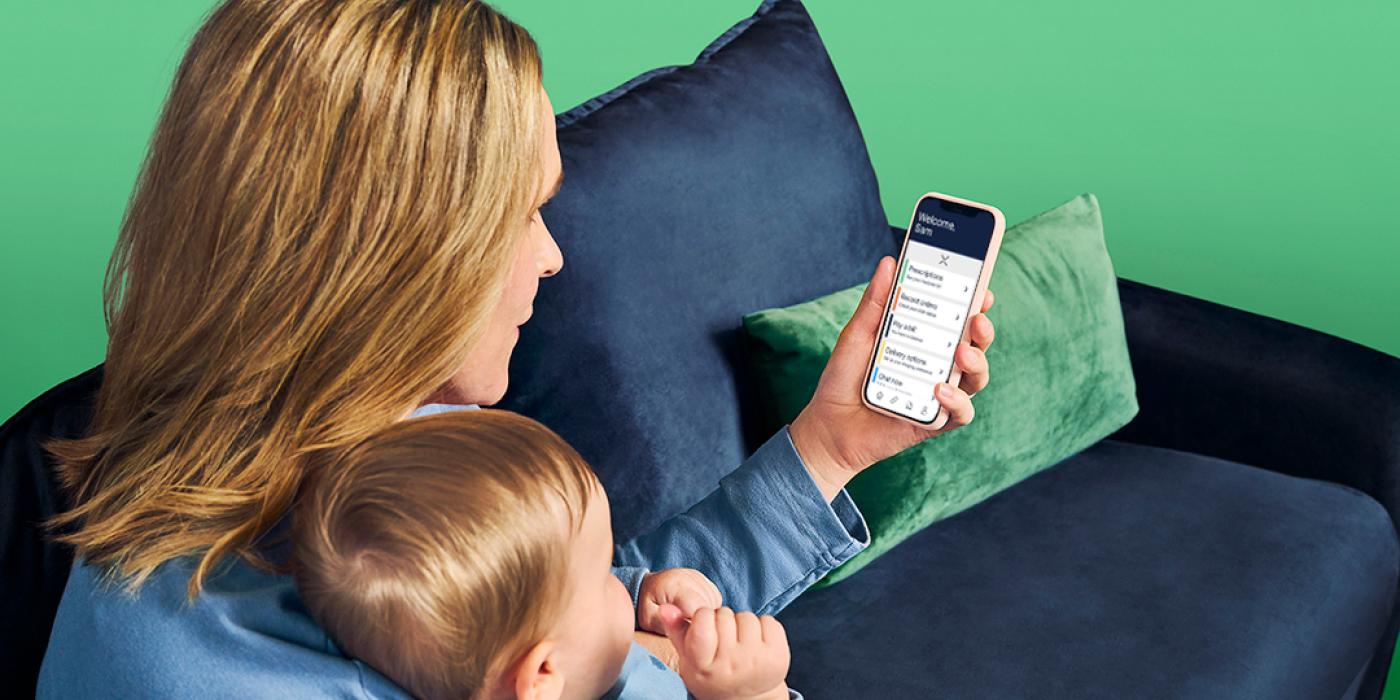
Express Scripts recently launched a two-step verification process requiring you to access your email to retrieve a code to verify your identify when you login to your online account or the Express Scripts® mobile app. As with any new process, the first time you encounter two-step verification when attempting to access your Express Scripts account may take a little more time than you are used to. Please keep in mind, this verification process protects your personal and health related data. It’s also important to have your email account login info handy so you can easily access the verification code that is emailed to you.
How does it work?
When you log in to your account, you’ll need your username, password, and a single-use code that we’ll send to your registered email. To help keep your account secure, your single-use code will expire after 15 minutes. This is to make it harder for someone to access your account without your consent. If you don’t receive your single-use code, check to see if the email containing your code was sent to your Spam or Trash folders.
If you are using a trusted device (like a personal computer), you can verify your device and browser for six months. This way, you won’t have to enter a code each time you log in. To verify your device, select the checkbox "Remember my login information" on the screen where you enter your username and password. If you use a different device or browser, you’ll have to verify again. Important: "Remember my login information" option is not currently available for mobile app users.
Can I change the email address for two-step verification?
After setup, you can change the email address that we send the code to at any time. Log in and go to Two-Step Verification under Account to change your email address.
Can I receive my single-use code via text message?
Two-step verification via text message is now available. At this time, you are still required to use your registered email to set up two-step verification the first time. After this initial setup, you can choose to add text messages as a two-step verification method, and then you’ll be able to choose which contact method you want to use during each login.


